Link a Roblox Account
Linking an account, called verification, is a core feature of Bloxlink. Learn here how to add an account!
Learn better through videos? 🎞️
Watch our videos for PC and mobile here:
-
Head to the Bloxlink website
-
Login with the
Sign in with Discordbutton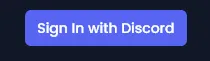
It’s asking me to verify my account? 😕
Check out the common issues page!
-
Head to the account management page
- Click your Discord username in the top right of the site
- Click the
Dashboardbutton in the drop down
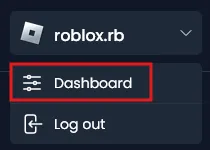
-
Click the
Verify Nowbutton or theAdd Another Onebutton.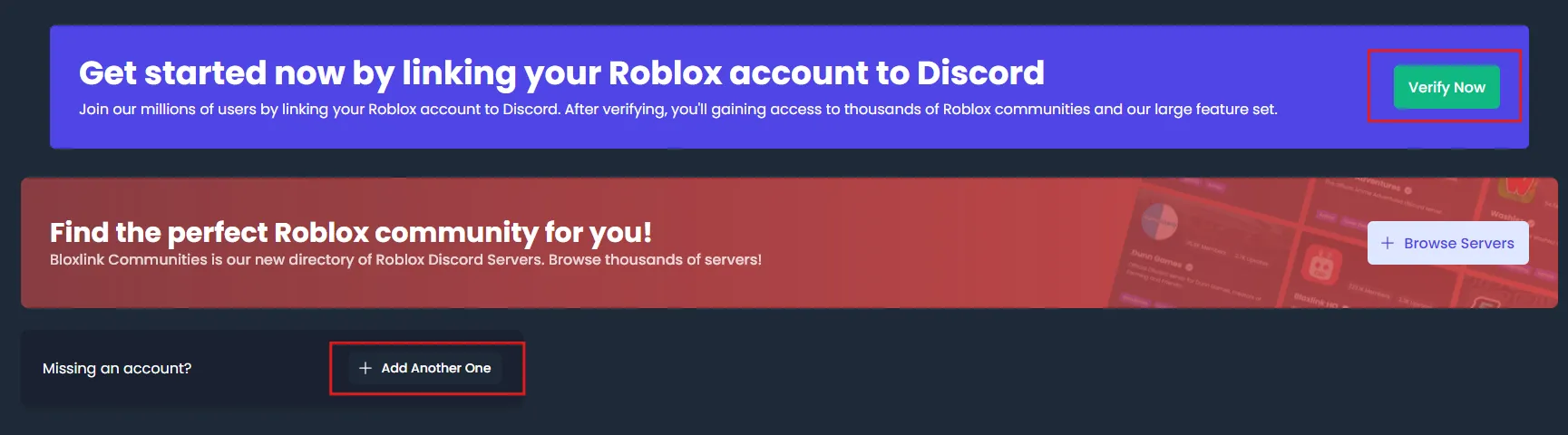
Or click here to go there directly!
-
Click
Nextbelow theAuthorize RobloxbuttonThis will take you to Roblox’s site. Make sure you are on the official roblox.com domain.
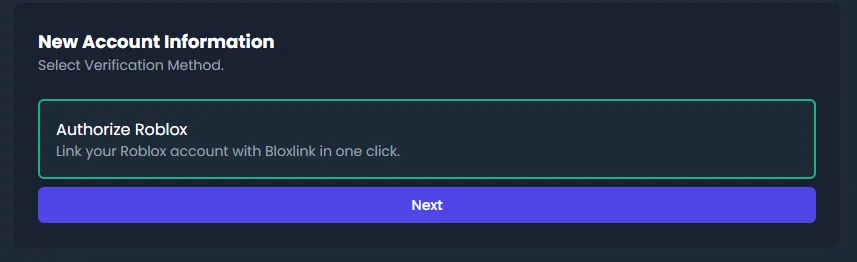
-
Authorize Bloxlink with your Roblox Account
-
Make sure you are using the right Roblox account then click
Continue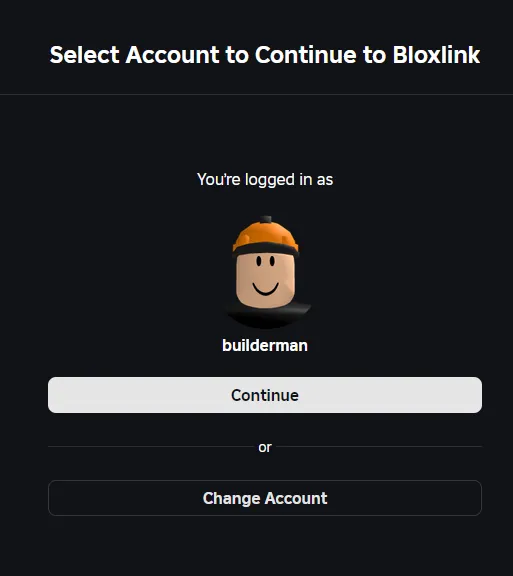
Roblox says I am not allowed to use this application! 😵
Head to the common issues page to learn how to fix this.
-
After reading what Bloxlink requests access to, click the blue
Confirm and Give Accessbutton at the bottom of the page.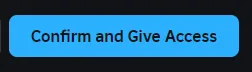
After confirming, you will be taken back to Bloxlink’s site to continue.
-
-
Select what servers you want to use this account in
No servers are selected by default - selected servers will be outlined in green.

At the bottom of the list you can choose to
Select all serversas well.I don’t see the server I am looking for! 🤔
This probably means you are accidentally using a different Discord account in your browser from what you normally use!
Head to the common issues page to learn how to fix this.
-
Click
Confirmat the bottom of the page -
You did it! 🎉
You can now use the
/verifycommand in servers with Bloxlink, or use the verification button 😁