Getting Started
Guided Setup
Section titled “Guided Setup”-
Invite the bot to your server
Invite Bloxlink Invite link for the Bloxlink bot. -
Use the /setup command
This will guide you through setting up your nickname template, verified role name, and even link a group!
Used the bot before? 🤔
In the past the bot would create your group roles for you in Discord. It does not do that anymore, so if you want it to do that, you will need to use the
/bind groupcommand described below instead. -
That’s it! 🎉
Manual Configuration
Section titled “Manual Configuration”Follow this if you want to manually do what /setup does
-
Invite the bot to your server
Invite Bloxlink Invite link for the Bloxlink bot. -
Head to the dashboard & go to the “Manage Servers” page
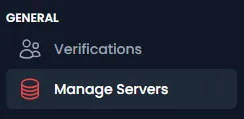 Server dashboard The list of servers you are an admin in.
Server dashboard The list of servers you are an admin in. -
Click on the server you wish to configure
Set the nickname template
Section titled “Set the nickname template”-
Head to the “Verification” tab of your server dashboard
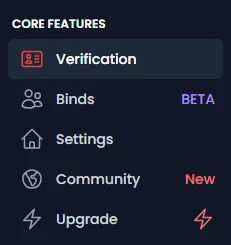
-
Insert the desired nickname template using the options listed, or put in what you wish
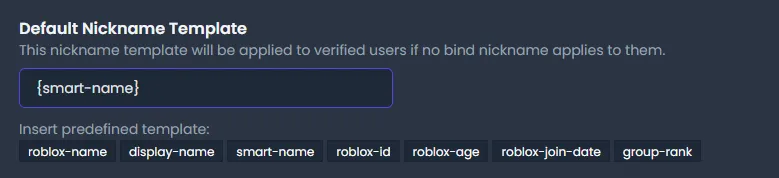
Click here to view the full list of available templates.
Set the verified role
Section titled “Set the verified role”-
Head to the “Verification” tab of your server dashboard
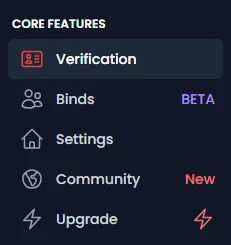
-
Locate the “Verified Role” option, and choose the role you wish to use
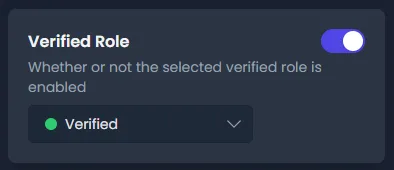
If this is a new server, create the role you wish to use before getting to this point!
Connect your group
Section titled “Connect your group”This is what we call a bind, and is how we have Bloxlink assign any roles other than the Verified and Unverified roles!
These cannot be created from the website yet, so we need to go back to Discord first.
-
Head to your server on Discord
-
Type in
/bind groupand choose the command from the list -
Type in your group ID to the
group_idoptionGet your group ID
Your group ID is the string of numbers inside your group URL.
For example, with the group URL of
https://www.roblox.com/communities/3587262/Bloxlink-Space, the group ID is3587262. -
Choose the
bind_modeTo have the bot automatically manage which roles to give, select the
Bind all current and future group roleschoice.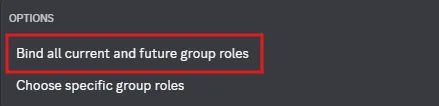
-
Choose if you want the bot to create your group ranks as Discord roles
The bot will use any Discord role that has the same name as a rank in your Roblox group. These could be ones that you have made, or the ones that the bot makes.
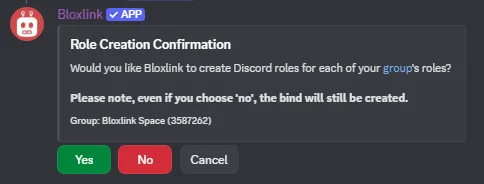
If you do not have the bot create the Discord roles now, and there is no matching role, it will create the roles as it needs them.
-
That’s it! 🎉