Bindings
What are binds anyway?
Section titled “What are binds anyway?”Binds are what allow the bot to give people Discord role based on something they own, are, or are not, on Roblox. This could be a group rank, ownership of a badge, gamepass, or other marketplace/catalog item.
Creating binds
Section titled “Creating binds”See the various tabs below to learn how to make some binds. These are all commands to use in your Discord server.
Information
Section titled “Information”This bind type will have the bot automatically hand out Discord roles to users based on the linked group. The Discord roles that Bloxlink will give must exactly match your Roblox Group names.
Making the bind
Section titled “Making the bind”See the “Getting Started” guide to create an automatically updating group binding.
Information
Section titled “Information”This bind type will make it so that you can give Discord roles based on a variety of group membership options. These options include:
- Being in (or not in) the group
- Having a specific rank
- Being within a range of ranks
- Being above, or below, a specific rank
Making the bind
Section titled “Making the bind”-
Type in
/bind groupand choose the command from the list -
Type in your group ID to the
group_idoptionGet your group ID
Your group ID is the string of numbers inside your group URL.
For example, with the group URL of
https://www.roblox.com/communities/3587262/Bloxlink-Space, the group ID is3587262. -
Choose the
bind_modeof “Choose specific group roles”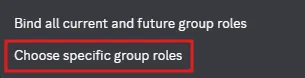
-
Click the
Create new bindbutton on the menu that the bot posts
-
Select what is required to receive the role(s) you wish to give.
There are six options to choose from:
- “Rank must match exactly”
- “Rank must be greater than or equal to”
- “Rank must be less then or equal to”
- “Rank must be between two rolesets”
- “User MUST be a member of this group”
- “User must NOT be a member of this group”
Group ranks on Roblox are organized by IDs. This is why the options sound like they are for numbers. Higher ranks have a higher ID and lower ranks have a lower ID. People not in a group have a group rank of
0.If you’re not sure what to choose, the “Rank must match exactly” option is a good place to start!
-
Select your Discord role(s) to give, and group ranks if applicable.
Or, you can optionally have the bot make you a role with the “Create role” button.
I don’t see the Discord role I want! 😕
The selection box only shows 25 roles by default, but if you want to choose a role that is not listed, you can type in the box to search for a role!
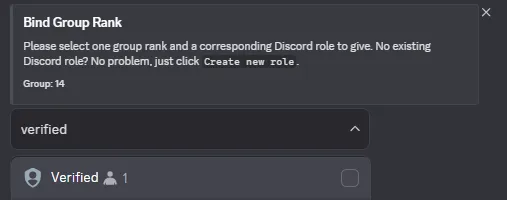
-
That’s all! 🎉
You can either click
Create new bindto make some more binds, or clickPublishfor the bot to save your binds.
Information
Section titled “Information”This bind type will make it so that you can give Discord roles if someone owns a catalog item on Roblox.
This type also applies to paid-access games.
Making the bind
Section titled “Making the bind”-
Type in
/bind assetand choose the command from the list -
Type in the catalog item (asset) ID to the
asset_idoptionGet your item ID
Your item ID is the string of numbers inside the URL.
For example, with the item URL of
https://www.roblox.com/catalog/17521825662/Staff-Birthday-Cake-Hat, the item ID is17521825662. -
Click the
Create new bindbutton on the menu that the bot posts
-
Select your Discord role(s) to give
Or, you can optionally have the bot make you a role with the “Create role” button.
I don’t see the Discord role I want! 😕
The selection box only shows 25 roles by default, but if you want to choose a role that is not listed, you can type in the box to search for a role!
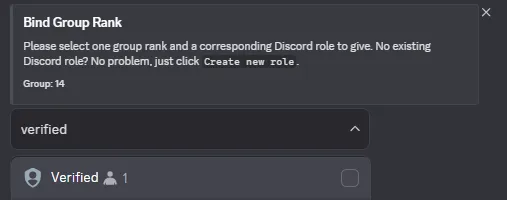
-
That’s all! 🎉
You can either click
Create new bindto make some more binds, or clickPublishfor the bot to save your binds.
Information
Section titled “Information”This bind type will make it so that you can give Discord roles if someone owns a badge on Roblox.
Making the bind
Section titled “Making the bind”-
Type in
/bind badgeand choose the command from the list -
Type in the badge ID to the
badge_idoptionGet your badge ID
Your badge ID is the string of numbers inside the URL.
For example, with the badge URL of
https://www.roblox.com/badges/2124581170/Welcome, the badge ID is2124581170. -
Click the
Create new bindbutton on the menu that the bot posts
-
Select your Discord role(s) to give
Or, you can optionally have the bot make you a role with the “Create role” button.
I don’t see the Discord role I want! 😕
The selection box only shows 25 roles by default, but if you want to choose a role that is not listed, you can type in the box to search for a role!
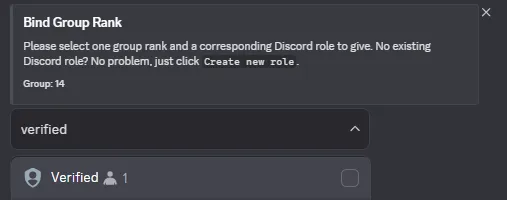
-
That’s all! 🎉
You can either click
Create new bindto make some more binds, or clickPublishfor the bot to save your binds.
Information
Section titled “Information”This bind type will make it so that you can give Discord roles if someone owns a gamepass on Roblox.
Making the bind
Section titled “Making the bind”-
Type in
/bind gamepassand choose the command from the list -
Type in the gamepass ID to the
gamepass_idoptionGet your gamepass ID
Your gamepass ID is the string of numbers inside the URL.
For example, with the gamepass URL of
https://www.roblox.com/game-pass/1317889544/Very-important-gamepass, the gamepass ID is1317889544. -
Click the
Create new bindbutton on the menu that the bot posts
-
Select your Discord role(s) to give
Or, you can optionally have the bot make you a role with the “Create role” button.
I don’t see the Discord role I want! 😕
The selection box only shows 25 roles by default, but if you want to choose a role that is not listed, you can type in the box to search for a role!
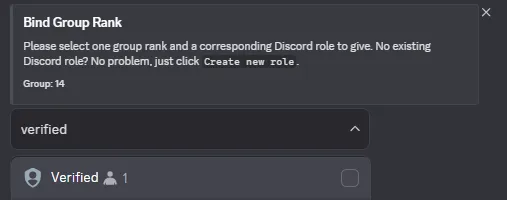
-
That’s all! 🎉
You can either click
Create new bindto make some more binds, or clickPublishfor the bot to save your binds.